Complete review – Advanced Outlook Regions, part 4
Today we will revert to pictures, because I am going to speak again about usability and visibility :)
The RestoreFromMinimizedState property
In version 2009, there appears a new property – RestoreFromMinimizedState. Now I will show you its behavior. Let’s say, we have a minimized by default region, see the picture below:
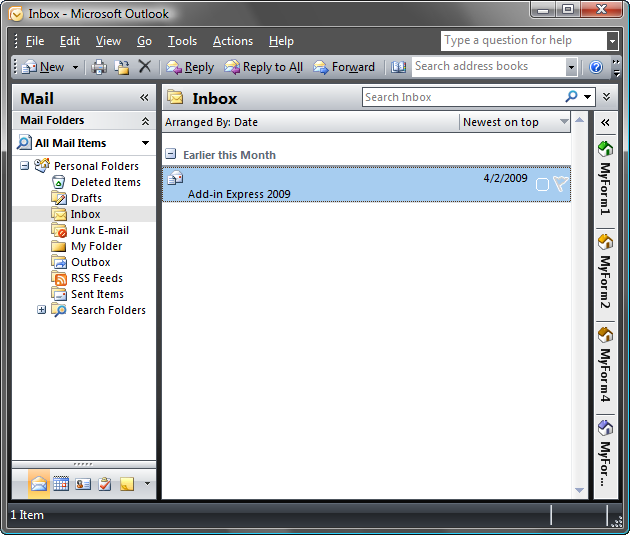
By default (when RestoreFromMinimizedState = False), when clicking the icon of one of the region’s forms, this form is expanded over the content of the parent window, you can see the form overlaying the content of the Explorer window in the picture below:
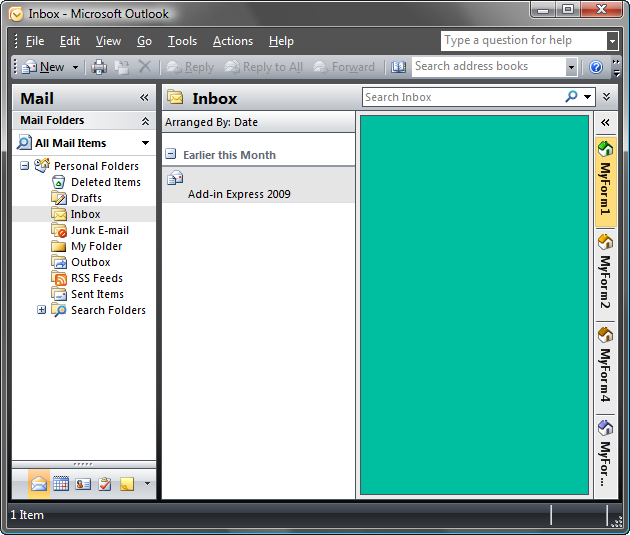
As a matter of fact, the minimized Navigation Pane behaves in the same way (though, it allows resizing… hmm… we ought to do this as well :)

If you set RestoreFromMinimizedState to True, then upon clicking an icon of one of the region’s forms, this form is completely restored:
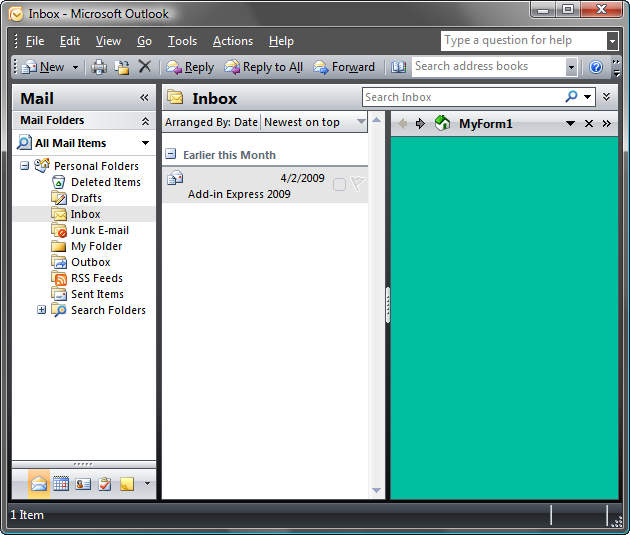
By the way, our task panes have the same property. And this is particularly crucial, for example, for Excel. Say, we have a table like this:

A click on the form’s icon, the form is expanded and overlays not only the active cell and the mouse pointer, but practically the entire table as well. You can see it in this picture:
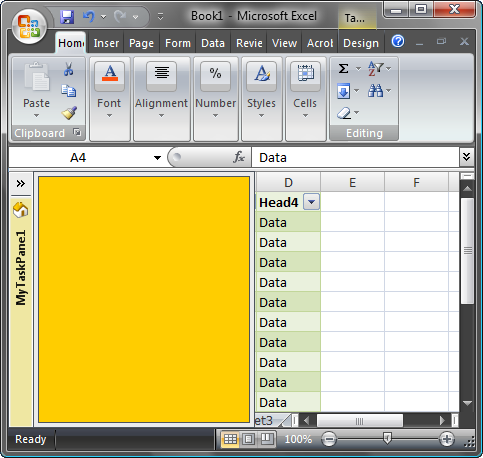
To avoid this, you simply set the RestoreFromMinimizedState property to True.
