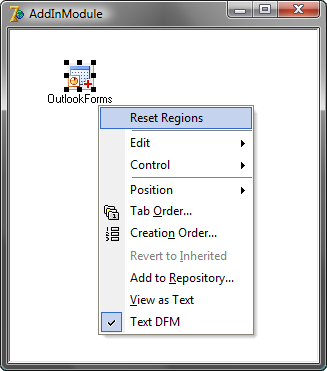Hint: How to completely reset Outlook regions
When Outlook is closing, Add-in Express saves the state of all regions embedded into Outlook, namely their position (if drag-and-drop is turned on), state (regions can be minimized or entirely hidden) and size (if resizing is allowed). We implemented this feature only in order to give end-users maximum comfort when working with Outlook regions. But because of this very ability, quite comfortable for the end-user, I often find myself in the situation when I want to see the initial state of my regions once again, but by this time I have leant over backwards and dragged some of the regions to sub-panes different from default, hid others and minimized the rest. Unregister-register will be of no help, since Add-in Express stores the regions state in a common for all add-ins storage area.
Earlier, prior to version 2009, I had to unregister my add-in, delete a couple or a few more keys from the registry, and after that register the add-in anew. But by the time of version 2009, my patience had given out and our developers had to strain their efforts to provide an easy and accessible way of resetting the state of all Outlook regions. Note, this works on Add-in Express 2009 only!
Add-in Express 2009 for Office and .net (and VSTO too)
For Add-in Express for .net and Add-in Express for VSTO, to reset all Outlook view and form regions, right click on the Outlook Forms Manager component and select Reset Regions:

Add-in Express 2009 for Office and CodeGear VCL
For Add-in Express for VCL, to reset all Outlook view and form regions, right click on the Outlook Forms Manager component and select Reset Regions: