Free Outlook Christmas Day Countdown Add-in!
Well look at that – the holiday season is upon us once again! Now if there was only some way we could use Outlook to better prepare for our Christmas shopping, events and general planning… How about a handy add-in? Sure, why not!
Take a look at our Outlook Christmas Day Countdown Add-in:
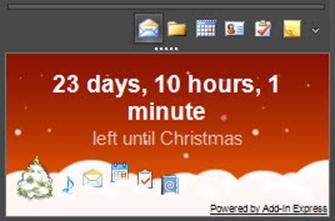
Nestled nicely underneath the Navigation Pane, you’ll see not only a timer showing how long is remaining until Santa Claus crashes down your chimney, but there are also several icons that you can click to:
- Play some Christmas music!
- Send an e-mail to Santa!
- Plan your holiday events!
- Organize your shopping list!
- Create your Christmas card mailing list!
-
Pay your Christmas bills! Just kidding – that’s only in the “Enterprise Edition”. I’m kidding again! HAHAA!! (I’m getting coal in my Christmas stocking, aren’t I?)
BONUS: Click the countdown text to hear a message from the Jolly One!! (no, not Steve Ballmer…)
You can download it here, for free! It works with all versions of Outlook 2000 to Outlook 2010 (32-bit and 64-bit), on Windows XP, Vista and Windows 7 (32-bit and 64-bit).
Instructions:
- Close Outlook (remember to save a draft of any open items!)
- Open the “christmas-day-outlook-addin.zip” file that you downloaded and extract and run (or just double-click) the “setup.exe” file (note that you may be prompted to download and install the .NET Framework 3.5 SP1 package if you do not have it installed)
- Follow the prompts. Really, just keep clicking the “Next” button – it’s that easy!
Do you build solutions for Outlook? If so, you may be interested in knowing that the area we’ve added underneath the Navigation Pane is known as an Advanced Form Region. You can easily add your GUI in many other places within Outlook (places you can’t add your Windows Forms to with Visual Studio Tools for Office…). Take a look at our article for more information on how you can leverage the power of Add-in Express™ for Microsoft® Office and .NET in your own solutions.
With that, I leave you with a special version of the “Twelve Days of Christmas” for my developer friends!
The Twelve Days of Christmas (Add-in Express version)
“On the twelfth day of Christmas, my project lead gave to me:
12 Assemblies for debugging…
11 Compilers compiling…
10 Interops interopping…
9 Smart Tags showing…
8 Ribbons ribboning…
7 ClickOnce Projects deploying…
6 Advanced Form Regions rendering…
5 COM Add-Ins…
4 Custom Task Panes…
3 Excel UDFs…
2 IE add-ons…
And Add-in Express in my toolbox!”
I know, I know – don’t quit my day job… J
Happy Holidays and Merry Christmas everyone! Cheers…

20 Comments
[…] Add-In Express har udviklet denne tilføjelse for Outlook 2000 til Outlook 2010. Den placerer sig nederst i navigationsruden og viser hvor lang tid der går indtil det er jul. […]
[…] Outlook-User, die sich schon auf Weihnachten freuen, aufgepasst: Unter Free Outlook Christmas Day Countdown Add-in! – Add-in Express Blogs kann man sich ein bisschen Weihnachtsstimmung in sein Outlook […]
[…] Outlook-User, die sich schon auf Weihnachten freuen, aufgepasst: Unter Free Outlook Christmas Day Countdown Add-in! – Add-in Express Blogs kann man sich ein bisschen Weihnachtsstimmung in sein Outlook […]
This is a great add-in! Are there any that are customizable?
Thanks Sam! Do you mean you want the source code or you want some of the features to be configurable in some way?
[…] Download: Free Outlook Christmas Day Countdown Add-in! […]
I tried to install this but got an error code # 2755…bah humbug :-(
Hi Jocelyn!! Error code 2755 usually occurs when the Windows Installer is not able to read the source files for installation. Were you running it directly from the .zip? If so, try extracting it first (to a non-network drive). Otherwise, maybe something in this article explains your situation: https://support.microsoft.com/kb/2438651
Hi. I downloaded and extracted the file but I don’t see it in Outlook. I made sure it was closed when I installed it. Any idea of where to find it? Thanks.
Valerie, could you please open the Windows Registry Editor by typing “regedit.exe” at the Run prompt (Windows Key + R, or choose “Run…” from the Windows Start button), then navigate to this key:
HKEY_CURRENT_USER\Software\Microsoft\Office\Outlook\AddIns\ChristmasDayOutlookAddin.AddinModule
Check the value of LoadBehavior – it should be 3. If it’s not, or you don’t see the key, let me know.
Also, what version of Outlook and Windows are you using?
I downloaded and extracted and couldn’t find it either. I tried to do what you told Valerie to do and I get message it can’t find it. Tried it twice.
Thanks for the help, Eric, I’ll take a look tomorrow :-)
Jocelyn and Jo Rae: We’re working on an update for you both to try. I’ll let you know when it’s ready, should be by tomorrow.
Jocelyn and Jo Rae: the update is available at https://www.add-in-express.com/projects/christmas-day-outlook-addin.zip. Please uninstall the current version you have installed and run setup.exe from the files you extract from the .zip package. If you still have problems, please e-mail me at eric.legault at add-in-express.com, and include the adxregistrator.log file in your My Documents\Add-in Express folder.
Outlook Christmas Day Countdown Add-in – I NEED TO GET RID OF THIS NOW. CAN YOU HELP?
Hi Jo,
You can uninstall the “Outlook Christmas Day Countdown” add-in by using Control Panel -> Uninstall a Program. Please find the add-in in the list and click the Uninstall button.
It’s 2016, can this still be installed? I tried, but am unable to find it on Outllook.
Hello Pam,
We’ve rebuilt and repackaged the add-in. Please try to re-download the setup package (~2.7 Mb), uninstall the previous add-in version and install the new one. Does it work?
Hi there,
I followed instructions as per Eric’s note to Valerie.
I still don’t see how this is supposed to work.
The value of LoadBehaviour is 3.
Where am I supposed to see this? I was hoping it would show up when I send emails.
Hello Christina,
I’ve downloaded https://www.add-in-express.com/projects/christmas-day-outlook-addin.zip and installed it: it works for me.
The add-in’s pane is shown below the Navigation Pane. The location is [mistakenly] labelled as “Navigation Pane” on this screenshot: https://www.add-in-express.comhttps://cdn.add-in-express.com/blog-upload/images/2013/view-regions/OutlookViewRegionsMockup.png. Actually, the Navigation Pane is the pane showing the Outlook folder structure; the add-in shows its pane *below* the Navigation Pane. But, the add-in’s pane won’t be shown if the Navigation Pane is collapsed. Make sure it is expanded on your side.
If this doesn’t help, please try to re-download the add-in, uninstall the current add-in and install the downloaded one.