Getting started with Office 2013 for developers
Wow! We finally have a preview of the next version of Office!
The last week we’ve been bombarded with new information about Office 2013 and just how different it is. For developers any new version of Office can be a little bit intimidating if not downright scary. I’m sure you all have questions such as “Will my existing Office add-in still work?”, “Will I still be able to do X, Y or Z with Office?”, “Would I still be able to deploy my add-in as always?” and so on.
I’m still working my way through the mountains of Office 2013 documentation and will share some of what I’ve learned so far with you.
Let’s take a quick look at some of the new features developers can expect from Office 2013.
Integration with the Internet
Office 2013 strives to finally bridge the gap between the web and Office applications. Office 2013 introduces new apps for Office, formerly known as “Agave”, with which developers can add web-based features to the Microsoft Office applications using web technologies such as HTML5, CSS3 and JavaScript.
Apps won’t be installed on the users’ computer, instead it will run from a secured sandboxed browser control from within the Office application. You won’t have as much freedom to customize Office as you would have with a COM add-in, but it will be extremely easy to maintain and update.
COM Add-ins stay
The good news is that COM add-ins are still supported in Office 2013 as well as Microsoft Visual Basic for Applications (VBA). This means that your existing add-ins will still work in Office 2013, with a few adjustments and/or enhancements.
An exciting prospect is combining the new web based functionality with COM add-ins, the possibilities could be endless!
The Office Store
I’m very excited about the new Office Store for Microsoft Office solutions, because developers can use the store to sell their Office solutions. The store also offers developers a convenient way to upload their apps to a public marketplace hosted on Office.com. Another benefit of the Office app store is the licensing framework with which your apps can verify and enforce its legal use.
Getting started with Apps for Office (formerly Agave)
Ok, so that’s just some of the mouth-watering goodness of Office 2013, but how exactly do you get started?
Signing up
First, head over to dev.office.com and you’ll find some very valuable resources on the new Office website. But before you can start building Apps for Office, you need to sign up for an Office 365 for developer’s account. Do this by clicking on the big red brick rectangle named “Build” and then on the yellow Sign up button.

Once you’ve gone through the process of signing up, log into your new Office 365 developer account by going to https://portal.microsoftonline.com.
If it’s the first time you log in, Office 365 will set up your new site and you should be greeted with the new Office 365 once the setup is completed!
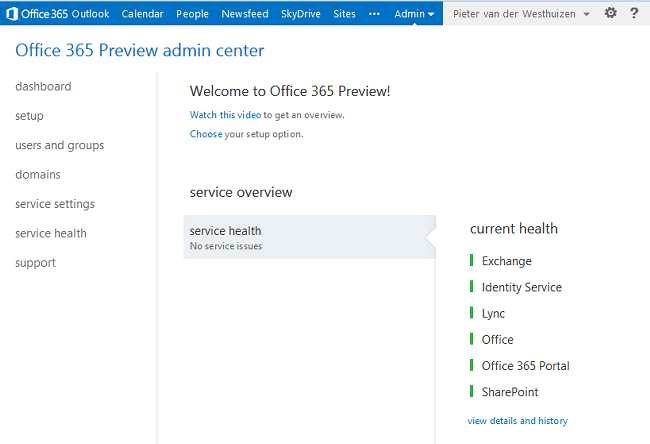
Create a test site
Next, we need to create a site in order to install the development tools. Click on the Sites link in the Office 365 top navigation bar and click on the new site shortcut and specify a name for your new site.

After your new site has been created, we need to install the “Napa” development tools.
Installing “Napa” Office 365 Development Tools
With the new site open, click on the “Add lists, libraries and other apps” icon.
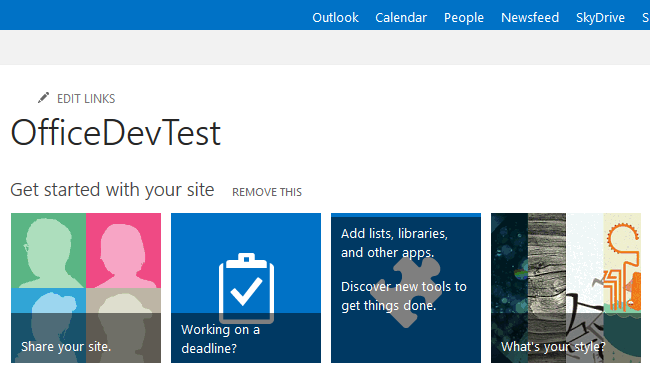
You’ll be able to choose the app to install from a large list of available apps. Since we need the development tools, we’ll only click on the “Napa” Office 365 Development Tools shortcut.

When asked to trust the “Napa” Office 365 Development Tools, click the Trust It button. The development tools will be added to your site contents and you will be able to add and develop Apps for Office, a topic we’ll cover in up and coming articles.

Thank you for reading. Until next time, keep coding!

4 Comments
Hi
i have a big problem.
When i click on “Napa Office Development Tools” i receive the message “Unsupported Browser” :(:(:(.
My internet explorer version is 9.0.8112.16421 and my operating system is windows 7 sp1.
Can help me please…..
Thanks
Marco
Hi Marco,
That’s strange. IE9 is supported. Double-check to see whether you have javascript enabled.
Also, try using another browser and check if you get the same error.
Kind regards,
Pieter
Hi,
Can I use new add-in (using Napa) with Office 2007/2010 ?
Hi Vikram,
No, unfortunately Napa is only available for Office 2013.