New designers for region and task pane managers
Version 6.3 of Add-in Express for Office and .net brings with it a number of new features. One of which is the new in-place designers for the following components:
- ADXExcelTaskPanesManager
- ADXOlFormsManager
- ADXWordTaskPanesManager
- ADXPowerPointTaskPanesManager
To see this new feature in action, create a new Visual Studio 2010 ADX COM Add-in project.

Select Microsoft Excel and Microsoft Outlook as the Supported Applications and finish the New Microsoft Office COM add-in Wizard.
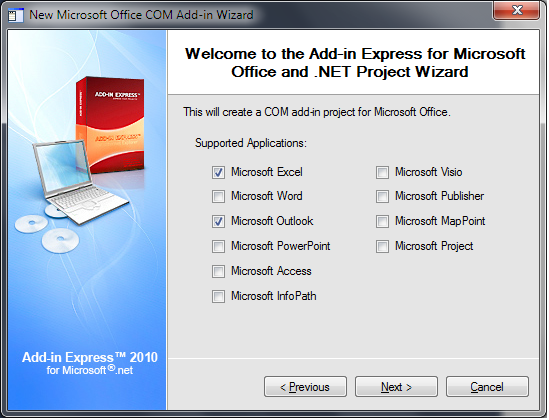
Switch to the AddinModule’s designer by selecting AddinModule.cs and clicking the View Designer button on the Solution Explorer’s toolbar.

Add an ADXExcelTaskPanesManager and ADXOutlookFormsManager component by clicking on their toolbar icons.

Next, add a new ADX Excel Task Pane to your project by selecting Add New Item… from the Visual Studio Project menu and selecting the ADX Excel Task Pane item.

Follow the same process and add an ADX Outlook Form item to your project.

Switch back to the AddinModule designer surface and select the ADXExcelTaskPanesManager component. At the bottom of the designer surface you will notice you have a similar visual designer as with ribbon tabs and toolbars. If you don’t see the in-place designer, it is probably minimized, so click on the arrow on the bottom right to expand the designer screen.
The new in-place designer provides you with a faster way to add items to the task panes collection. Click on the ADXExcelTaskPanesCollectionItem toolbar button to add a new item to the task panes collection.

Select the newly added item and you will notice that you can access its properties directly from the Visual Studio properties windows.

The option to add items to the task panes collection via the ADXExcelTaskPanesManager‘s Items property does still exist, if you prefer to access it in that manner.
Select the ADXOutlookFormsManager component and follow the same process as above to add new items to its forms collection. All the properties you are used to see will now be shown in the properties window, making it much easier and faster for setting up task pane and Outlook form properties.
Thank you for reading. Until next time, keep coding!
