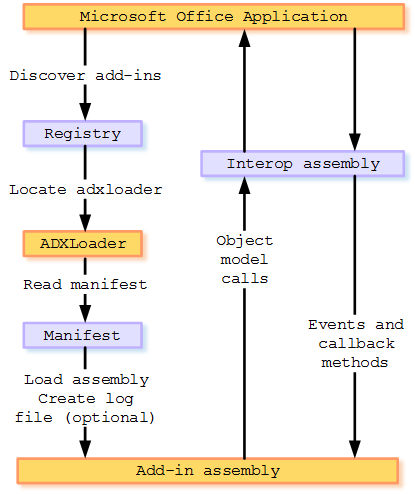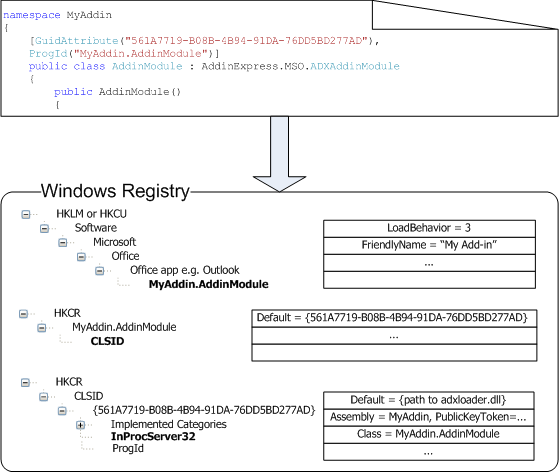How to deploy and register Office addin
in C#, VB.NET, C++
|
Add-in Express™ Add-in Express Home > Add-in Express for Office and .NET > Online Guide > Deploying Office add-ins > How COM add-ins are registered and loaded How Office add-ins are registered and loadedAs it is frequently stated throughout this manual, an Office solution must be registered so that the corresponding Office application (Outlook, Excel, Word, PowerPoint etc.) is able to locate and load it. Add-in Express creates registry keys itself but because some keys are created in HKEY_CURRENT_USER (HKCU) and some in HKEY_LOCAL_MACHINE (HKLM), the user running the installer must have permissions for the corresponding registry hive. So, you should always consider the permissions or privileges when choosing the way to deploy your Office addin. Further on this page you will find the detailed information about:
How your Office add-in is registeredA setup project created as described in Creating MSI Installers uses adxregistrator.exe as a custom action. When you run the installer and adxregistrator.exe is invoked, it performs the following steps:
When doing all the things above, adxregistrator.exe writes them into a log file, its default location is {user profile}\Documents\Add-in Express\adxregistrator.log. What follows below is a description of the process and how you can customize it. See also Troubleshooting add-in registration. Specifying the assembly to registeradxregistrator.exe supports /install and /uninstall switches. They accept a string parameter containing the file name of the assembly that is to be registered/unregistered. adxregistrator.exe /install="MyAddin1.dll" All addin files including dependencies and the Add-in Express assemblies must be located in the folder where adxregistrator.exe is run. Registration-time privilegesAn Office COM add-in has two sides: it is a COM class and an Office addin at the same time. Both sides of the COM add-in require proper registration in the Windows Registry. The add-in side of a COM add-in relates only to Office: a per-user COM addin is denoted by False in the RegisterForAllUsers property of its add-in module and it is registered in HKCU. A per-machine plug-in has True in the RegisterForAllUsers property of its add-in module and it is filed down in HKLM. The exact registry paths are given in Registry keys. Before you modify the RegisterForAllUsers property, you must unregister the add-in project on your development PC and make sure that adxloader.dll.manifest is writable.
But the COM class side of a COM add-in, the COM object implemented by the add-in module and corresponding to the add-in as a whole, must be registered, too. It can be registered either in HKCU or in HKLM (the same as the add-in side). This is controlled by the /privileges switch supported by adxregistrator.exe. The switch accepts two values: admin and user. Misspelling the value or omitting the switch results in registering the COM object of the Office COM add-in in HKLM and this requires administrative permissions. The need to register both, the COM class and the Office add-in itself, creates four possible combinations of settings you can specify in RegisterForAllUsers and in the /privileges switch of adxregistrator.exe. The two combinations below are recommended:
Please note that for a per-machine extension, all users must have appropriate permissions for the folder the plugin is installed to. The Add-in Express team recommends installing such an add-in to Program Files. CLR version to use while registeringBy default, adxregistrator.exe loads the latest version of the .NET Framework installed on the PC. This can be a problem if your assembly uses version-sensitive components. To bypass this, you can use the /CLRVersion switch that accepts a string value in the format below: The value you assign to a switch is processed as described below:
If the specified version of the .NET Framework is not installed on the PC, the newest version of all .NET Framework versions installed on the PC is loaded instead. Creating an instance of the add-in moduleAfter the CLR is loaded, the registrator creates an AppDomain, loads the assembly specified by you (see Loading the assembly), creates an instance of the Add-in Express module defined in the assembly and run the registration code provided by every module of Add-in Express. If the assembly includes several Add-in Express modules (=several Office add-ins), the registrator processes all of them in turn. Registering. An important noteCreating an instance of the module invokes the module's constructor. It means that you should foresee the situation in which the module is created outside of the Office application. If you don't, a run-time exception may prevent your Office plugin from being registered or unregistered. The simplest way to bypass this is not to write custom code in the constructor of the module. Instead, you can use the events the module provides. Note. Do not write custom code in the constructor of the module. If a variable in the module is declared on the class level, the initializer of the variable is called even before the constructor of the module. That is why all the reasoning for not using custom code in the module's constructor does apply to initializers. Note. Do not use initializers of complex-type variables declared on the class level in the module. Running the registration codeEvery Add-in Express module provides a static (Shared in VB.NET) method with the ComRegisterFunction attribute applied. That method invokes the registration code defined in the base class of the module. Note that if you create a custom static (Shared in VB.NET) method and apply ComRegisterFunction to it, the method will be executed during registration. The ComUnregisterFunction attribute is processed in a similar fashion; if this attribute is applied to a method, the method will be called while unregistering the extension. There's no way to predict or change the order in which methods having such attributes are called. Get details about add-in registration/unregistrationThe process of registration/unregistration is documented in a log file, the default location of which is {user profile}\Documents\Add-in Express\adxregistrator.log. The registrator supports the /LogFileLocation switch that allows you to specify the path and file name of the log file. Also, the log file will not be generated if you use /GenerateLogFile=false; omitting that switch means the file will be generated. When specifying the path to the log file, you can refer to a system folder using a widespread notation, a sample of which is %UserProfileFolder%. Below is the list of supported folder IDs (please find their definitions here ):
The supported macro characters are as follows: <>, &&, [], $$, %%. Exit codeIf a custom action returns a non-zero exit code, the .MSI installer produces nasty dialogs that may scare the end user and produce extra problems for the developer. That is why, the default value of the /ReturnExitCode switch supported by the registrator is false. Nevertheless, in custom scenarios you may want to be notified about problems as soon as possible. Set the switch to true and get a value that you can decipher using the information supplied here. How your Office extension loads into an Office applicationWhen a user starts an Office application, the application locates the Add-in Express loader, which is an unmanaged DLL that loads the add-in assembly. The following figure shows the basic architecture of Add-in Express based add-ins.
Loading processThe following steps occur when a user starts an Office application.
Registry keysAny Office solution - a COM add-in, Excel add-in, RTD server, or smart tag - must be installed and registered because Office looks for extensions in the registry. In other words, to get your extension to work, 1) add-in files must be installed to a location accessible by the add-in users and 2) registry keys must be created that specify which Office application will load the plug-in and which PC users may use the add-in. The necessity to create registry keys is the reason why you cannot use XCOPY deployment for an Office COM add-in, Excel XLL, RTD server, or Smart tag. Although Add-in Express creates all registry keys for you, you might need to find the keys when debugging your add-ons. The main intention of this section is to provide you with information on this. Locating COM add-ins in the registryWe use these terms to name the registry keys described below:
Depending on the value of the RegisterForAllUsers property of the add-in module (to access it in the Properties window, click the designer surface of the module), the main registry entry of a COM add-in, the add-in key is: If the RegisterForAllUsers property of the add-in module is true, the plug-in is registered in HKEY_LOCAL_MACHINE, otherwise the key is located in HKEY_CURRENT_USER. Pay attention to the LoadBehavior value defined in this key; typically, it is 3. If LoadBehavior is 2 when your run your plug-in, this may be an indication of an unhandled exception at add-in startup. The other keys – the ProgId key and CLSID key – are demonstrated in the figure below:
Locating Excel UDF add-ins in the registryRegistering a UDF adds a value to the following key: The value name is OPEN or OPEN{n} where n is 1, if another UDF is registered, 2 - if there are two other XLLs registered, etc. The value contains a string, which is constructed in the following way: If an Excel add-in is turned off in the Excel Add-ins dialog, see the path to the add-in's loader in: Add-in Express LoaderAll Office applications are unmanaged while all Add-in Express based plug-ins are managed class libraries. Therefore, there must be some software located between Office applications and your add-ins. Otherwise, Office applications will not know of your .NET add-ins and other Office extensions. That software is called a shim. Shims are unmanaged DLLs that isolate your plugins in a separate application domain. When you install your add-in, the registry settings for the add-in will point to the shim. And the shim will be the first DLL examined by the host application when it starts loading your add-in or smart tag. Add-in Express provides the shim of its own, called Add-in Express loader. The loader (adxloader.dll, adxloader64.dll) is a compiled shim not bound to any certain Add-in Express project. Instead, the loader uses the adxloader.dll.manifest file containing a list of .NET assemblies that must be registered. The loader's files (adxloader.dll, adxloader64.dll and adxloader.dll.manifest) must always be located in the Loader subdirectory of the Add-in Express project folder. When a project is being rebuilt or registered, the loader files are copied to the project's output directory. You can sign the loader with a digital signature and, in this way, create trusted extensions for Office. Add-in Express loader manifestThe manifest (adxloader.dll.manifest) is the source of configuration information for the loader. Below, you see the content of a sample manifest file. The manifest file allows generating the log file containing useful information about errors on the add-in loading stage. The default location of the log file is {user profile}\Documents\Add-in Express\adxloader.log. You can change the location using the logFileLocation attribute; relative paths and folder constants are acceptable, see Get details about add-in registration/unregistration. The manifest file allows you to enable the Shadow Copy feature of the Add-in Express loader, which is disabled by default (see Deploying - shadow copy). The privileges attribute accepts the "user" string value indicating that the Add-in Express based setup projects can be run with non-administrator privileges. Any other value will require administrator privileges to install your project. You should be aware that the value of this attribute is controlled by the RegisterForAllUsers property value of add-in and RTD modules (to access it in the Properties window click the designer surface of the add-in module or RTD server module). If RegisterForAllUsers is True and privileges="user", a standard user running the installer will be unable to install your Office extension. If RegisterForAllUsers is False and privileges="administrator", your Office extension will be installed for the administrator only. Before you modify the RegisterForAllUsers property, you must unregister the add-in project on your development PC and make sure that adxloader.dll.manifest is writable.
Use the minOfficeVersionsupported attribute to let the add-in load in supported Office versions only. Omitting this attribute means that your add-in will be loaded in any Office version from 2000 to the latest. Loading the add-in using other conditions is discussed in How to load your Office COM add-in on condition. For more information about setting clrVersion, see CLR version to use while registering. The use of the configFileName attribute is described in Configuring an add-in. Note that you can run regsvr32 against the adxloader.dll. If a correct manifest file is located in the same folder, this will register all Add-in Express projects listed in the loader manifest. Get details about add-in loadingIf the manifest requires creating a log file (see the generateLogFile attribute at Add-in Express loader manifest), the log file is created in the location specified by the manifest or in {Documents}\Add-in Express\adxloader.log (default). The file is rewritten when when the Office application loads your add-in. |